WPF CheckBox 样式美化教程:自定义外观和交互
CheckBox 是 WPF 中常用的控件之一,但默认样式有些单调,不够美观。下面介绍一种 CheckBox 样式美化的方法。
1. 创建样式
在 Window 或 UserControl 中的 Resources 中添加以下代码:
<Style x:Key='CustomCheckBoxStyle' TargetType='{x:Type CheckBox}'>
<Setter Property='Foreground' Value='#333' />
<Setter Property='FontSize' Value='14' />
<Setter Property='Margin' Value='5' />
<Setter Property='Template'>
<Setter.Value>
<ControlTemplate TargetType='{x:Type CheckBox}'>
<Grid>
<Grid.ColumnDefinitions>
<ColumnDefinition Width='Auto' />
<ColumnDefinition Width='*' />
</Grid.ColumnDefinitions>
<Border Grid.Column='0'
Width='20'
Height='20'
BorderThickness='1'
BorderBrush='#ccc'
CornerRadius='2'>
<Grid>
<Path Name='CheckMark'
Stroke='#333'
StrokeThickness='3'
Data='M 0 5 L 5 10 L 15 0'
Visibility='Collapsed' />
</Grid>
</Border>
<ContentPresenter Grid.Column='1'
Margin='5,0,0,0'
VerticalAlignment='Center' />
</Grid>
<ControlTemplate.Triggers>
<Trigger Property='IsChecked' Value='True'>
<Setter TargetName='CheckMark' Property='Visibility' Value='Visible' />
</Trigger>
<Trigger Property='IsMouseOver' Value='True'>
<Setter Property='Foreground' Value='#666' />
</Trigger>
</ControlTemplate.Triggers>
</ControlTemplate>
</Setter.Value>
</Setter>
</Style>
这段代码定义了一个名为 CustomCheckBoxStyle 的样式,目标类型是 CheckBox。该样式包含以下元素:
- Foreground:前景色,即文本颜色。
- FontSize:字体大小。
- Margin:边距。
- Template:模板。
2. 应用样式
要将 CheckBox 应用到样式,请将样式绑定到 CheckBox 的 Style 属性。例如:
<CheckBox Content='CheckBox' Style='{StaticResource CustomCheckBoxStyle}' />
现在,CheckBox 的外观已经变得更加美观了。用户可以轻松地选择和取消选择它们。同时,CheckBox 的外观和感觉也更好地适应了你的应用程序的主题和风格。
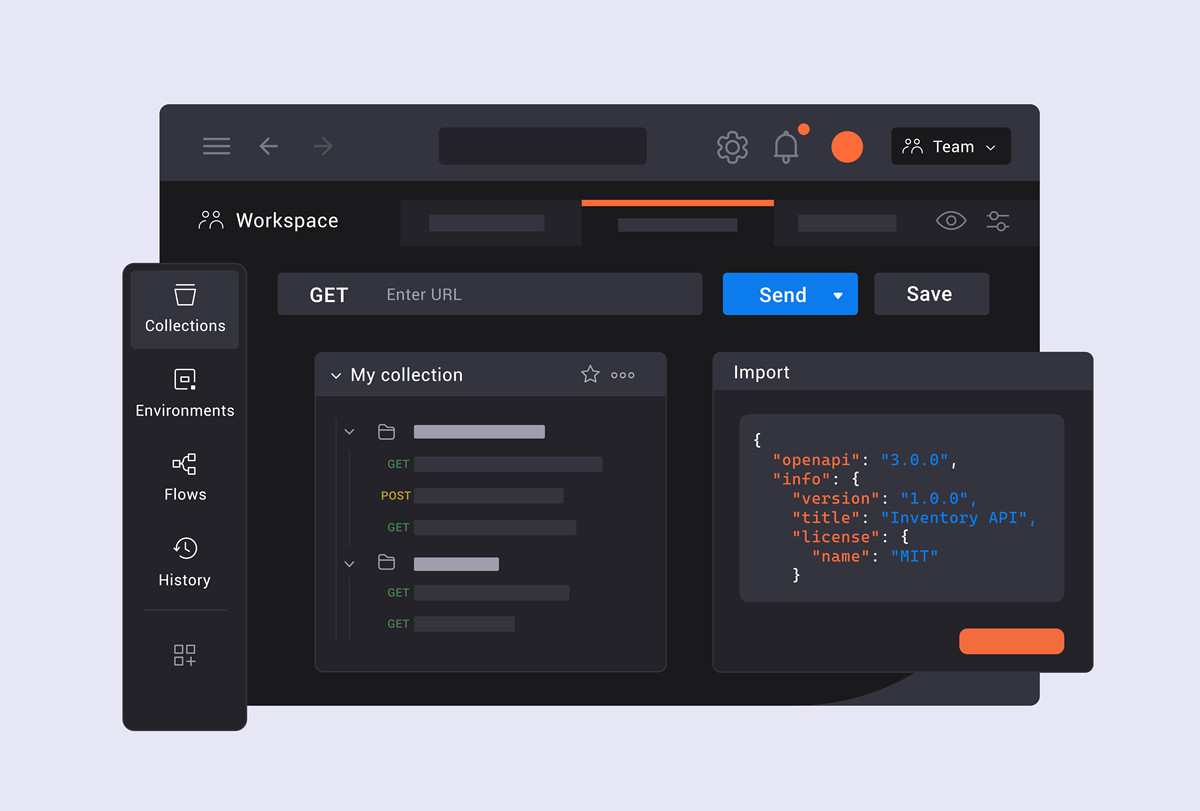
原文地址: https://www.cveoy.top/t/topic/nofG 著作权归作者所有。请勿转载和采集!