Android ConstraintLayout 按钮点击事件:上方显示三个按钮(无隐藏)
使用 ConstraintLayout 和 Kotlin 实现按钮点击事件,上方显示三个按钮(无隐藏)
本教程演示如何在 Android Studio 中使用 Kotlin 语言,创建一个包含一个按钮的 ConstraintLayout 布局,点击该按钮后,在按钮上方显示三个新的按钮,并设置每个按钮的点击事件。
1. 布局文件 (activity_main.xml)
<androidx.constraintlayout.widget.ConstraintLayout
android:layout_width="match_parent"
android:layout_height="match_parent">
<Button
android:id="@+id/btnExpand"
android:layout_width="wrap_content"
android:layout_height="wrap_content"
android:text="Expand"
app:layout_constraintTop_toTopOf="parent"
app:layout_constraintStart_toStartOf="parent"
app:layout_constraintEnd_toEndOf="parent"
app:layout_constraintBottom_toTopOf="@+id/btn1" />
<Button
android:id="@+id/btn1"
android:layout_width="wrap_content"
android:layout_height="wrap_content"
android:text="Button 1"
app:layout_constraintTop_toBottomOf="@+id/btnExpand"
app:layout_constraintStart_toStartOf="@+id/btnExpand"
app:layout_constraintEnd_toEndOf="@+id/btnExpand"
android:visibility="gone"/>
<Button
android:id="@+id/btn2"
android:layout_width="wrap_content"
android:layout_height="wrap_content"
android:text="Button 2"
app:layout_constraintTop_toBottomOf="@+id/btn1"
app:layout_constraintStart_toStartOf="@+id/btnExpand"
app:layout_constraintEnd_toEndOf="@+id/btnExpand"
android:visibility="gone"/>
<Button
android:id="@+id/btn3"
android:layout_width="wrap_content"
android:layout_height="wrap_content"
android:text="Button 3"
app:layout_constraintTop_toBottomOf="@+id/btn2"
app:layout_constraintStart_toStartOf="@+id/btnExpand"
app:layout_constraintEnd_toEndOf="@+id/btnExpand"
android:visibility="gone"/>
</androidx.constraintlayout.widget.ConstraintLayout>
2. Kotlin 文件 (MainActivity.kt)
class MainActivity : AppCompatActivity() {
private lateinit var btnExpand: Button
private lateinit var btn1: Button
private lateinit var btn2: Button
private lateinit var btn3: Button
override fun onCreate(savedInstanceState: Bundle?) {
super.onCreate(savedInstanceState)
setContentView(R.layout.activity_main)
btnExpand = findViewById(R.id.btnExpand)
btn1 = findViewById(R.id.btn1)
btn2 = findViewById(R.id.btn2)
btn3 = findViewById(R.id.btn3)
btn1.setOnClickListener {
Toast.makeText(this, 'Button 1 clicked', Toast.LENGTH_SHORT).show()
}
btn2.setOnClickListener {
Toast.makeText(this, 'Button 2 clicked', Toast.LENGTH_SHORT).show()
}
btn3.setOnClickListener {
Toast.makeText(this, 'Button 3 clicked', Toast.LENGTH_SHORT).show()
}
btnExpand.setOnClickListener {
if (btn1.visibility == View.VISIBLE && btn2.visibility == View.VISIBLE && btn3.visibility == View.VISIBLE) {
btn1.visibility = View.GONE
btn2.visibility = View.GONE
btn3.visibility = View.GONE
} else {
btn1.visibility = View.VISIBLE
btn2.visibility = View.VISIBLE
btn3.visibility = View.VISIBLE
}
}
}
}
代码说明
-
布局文件 (activity_main.xml)
- 使用
ConstraintLayout作为布局根节点。 - 添加一个
Button作为初始按钮,设置id为btnExpand。 - 添加三个
Button作为要显示的按钮,设置id分别为btn1、btn2和btn3,并设置它们的visibility属性为gone,表示初始状态隐藏。 - 使用
app:layout_constraint属性将三个按钮的位置相对于btnExpand进行约束,使其位于btnExpand按钮的下方。
- 使用
-
Kotlin 文件 (MainActivity.kt)
- 声明四个
Button类型的变量,分别对应布局文件中定义的按钮。 - 在
onCreate方法中,使用findViewById获取每个按钮的引用。 - 为三个按钮分别设置点击事件,使用
setOnClickListener方法,并在点击事件中使用Toast显示提示信息。 - 为
btnExpand按钮设置点击事件,判断三个按钮的可见性,如果都可见,则将它们隐藏,否则显示它们。
- 声明四个
运行结果
运行程序后,您将看到一个包含一个按钮的界面。点击该按钮,会在按钮上方显示三个新的按钮,并且每个按钮都有自己的点击事件。
注意
- 本教程中使用
android:visibility="gone"将按钮初始状态设置为隐藏,您也可以使用android:visibility="invisible"将按钮设置为不可见,但不可见状态仍然占用布局空间。 - 本教程演示了如何在 ConstraintLayout 中实现简单的按钮点击事件,您可以根据需要对其进行扩展和修改。
相关资源
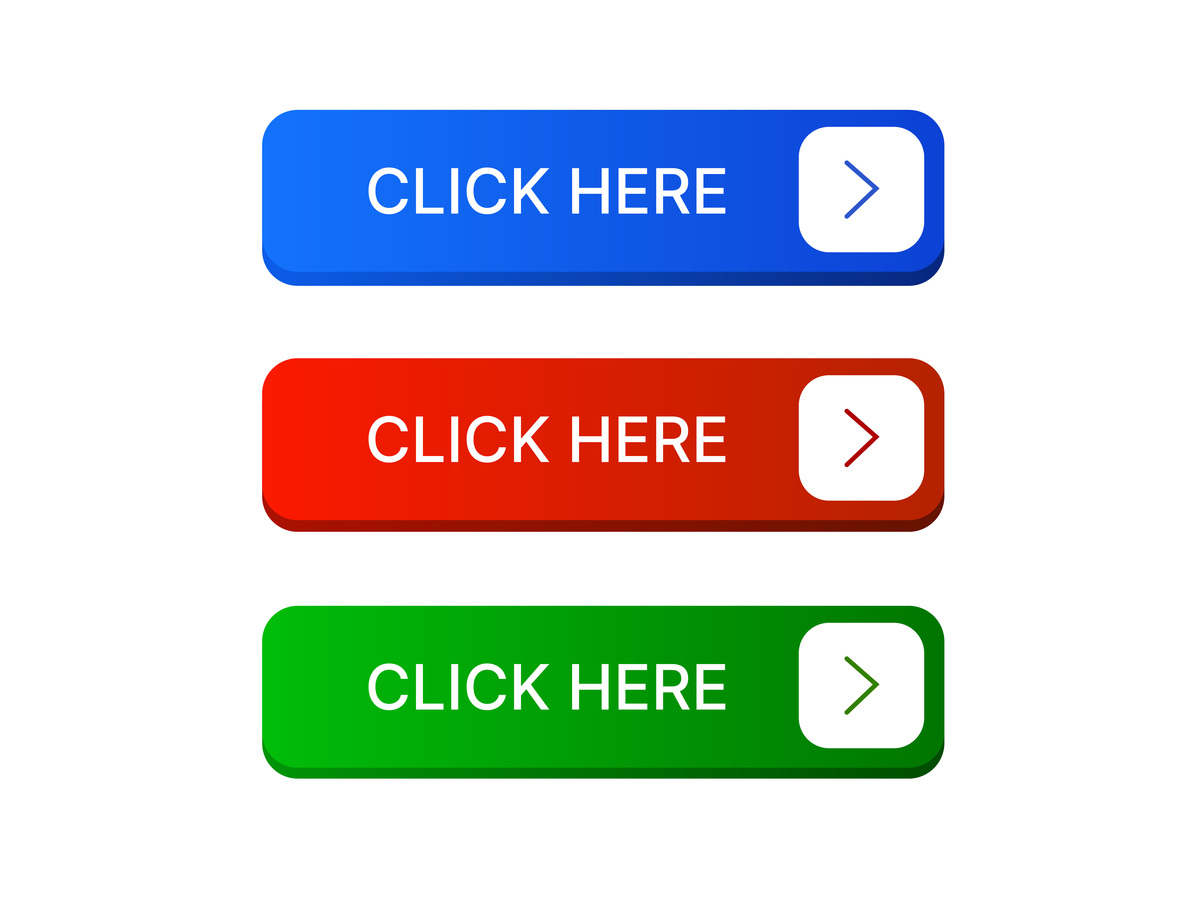
原文地址: https://www.cveoy.top/t/topic/nAau 著作权归作者所有。请勿转载和采集!