importerror DLL load failed wmi
The "DLL load failed" error in WMI (Windows Management Instrumentation) typically occurs when the required DLL files for WMI are either missing, corrupted, or incompatible with the operating system.
To troubleshoot and resolve this issue, you can try the following steps:
-
Restart the computer: Sometimes, a simple restart can resolve the DLL load failed error.
-
Run System File Checker (SFC) scan: Open Command Prompt as an administrator and run the following command: "sfc /scannow". This command will scan and repair any corrupted system files that may be causing the issue.
-
Reinstall/Repair WMI: Open Command Prompt as an administrator and run the following commands one by one:
- "winmgmt /verifyrepository": This command verifies the consistency of the WMI repository.
- "winmgmt /salvagerepository": This command attempts to repair the WMI repository.
- "winmgmt /resetrepository": This command resets the WMI repository to its default state.
-
Update Windows: Make sure your Windows operating system is up to date. Go to "Settings" > "Update & Security" > "Windows Update" and check for any available updates.
-
Reinstall WMI: If the above steps do not resolve the issue, you may need to reinstall WMI. To do this, follow these steps:
- Open Command Prompt as an administrator.
- Run the following command: "net stop winmgmt".
- Navigate to the "C:\Windows\System32\wbem" directory.
- Rename the "Repository" folder to "Repository.old".
- Run the following command: "net start winmgmt".
If none of the above solutions work, it is recommended to contact Microsoft support or consult with a professional technician for further assistance.
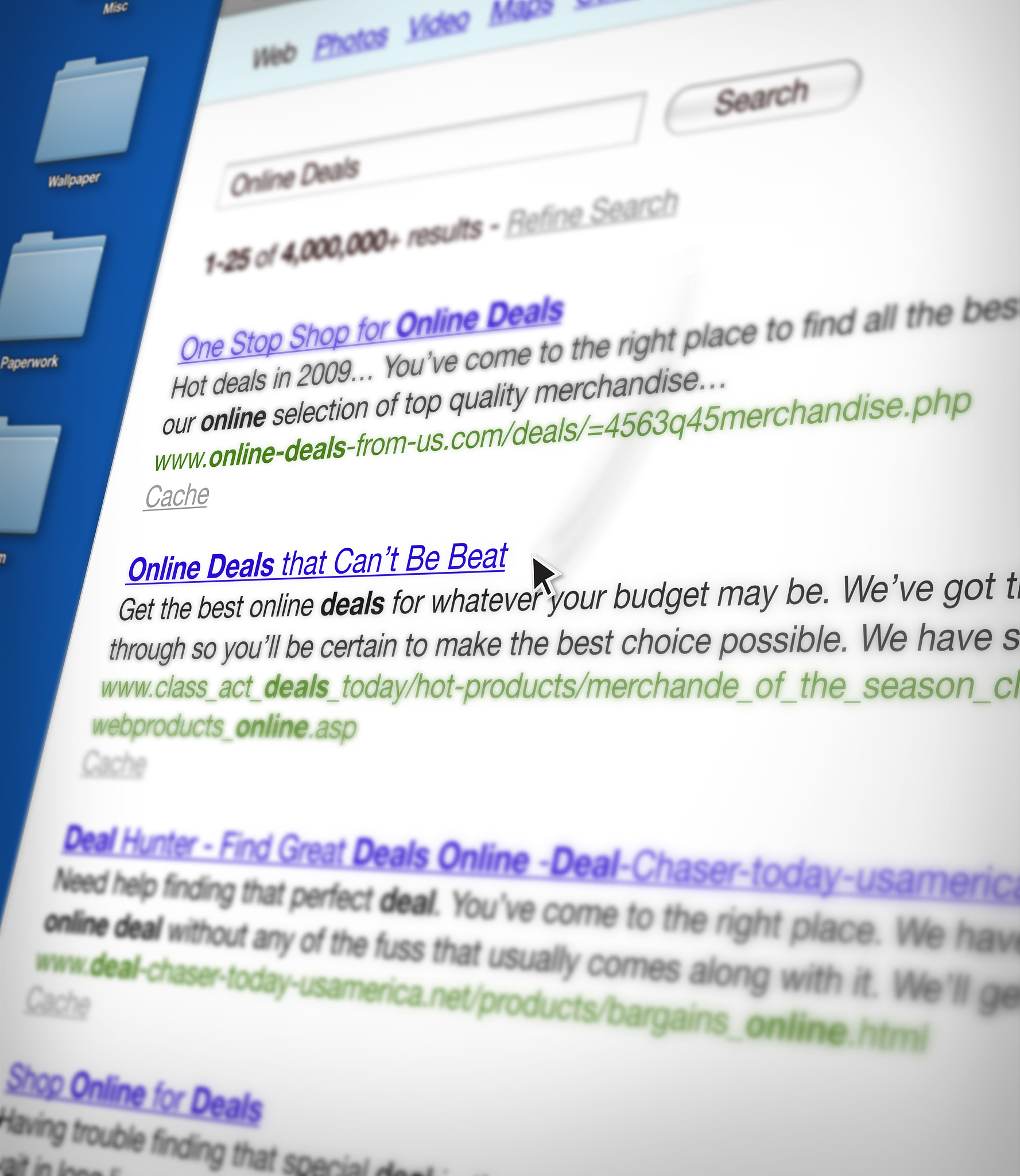
原文地址: https://www.cveoy.top/t/topic/jfZ8 著作权归作者所有。请勿转载和采集!