ios 调用MFMailComposeViewController
要在iOS应用程序中调用MFMailComposeViewController,您需要执行以下步骤:
- 导入MessageUI框架。在您的ViewController类中,添加以下导入语句:
#import <MessageUI/MessageUI.h>
- 遵循MFMailComposeViewControllerDelegate协议。在您的ViewController类中,添加以下内容:
@interface YourViewController () <MFMailComposeViewControllerDelegate>
- 实现MFMailComposeViewControllerDelegate方法。在您的ViewController类中,添加以下内容:
- (void)mailComposeController:(MFMailComposeViewController *)controller didFinishWithResult:(MFMailComposeResult)result error:(NSError *)error {
[controller dismissViewControllerAnimated:YES completion:nil];
}
- 在需要调用邮件功能的地方,创建MFMailComposeViewController实例并设置相关属性。以下是一个示例代码:
if ([MFMailComposeViewController canSendMail]) {
MFMailComposeViewController *mailComposeViewController = [[MFMailComposeViewController alloc] init];
mailComposeViewController.mailComposeDelegate = self;
[mailComposeViewController setSubject:@"邮件主题"];
[mailComposeViewController setMessageBody:@"邮件正文" isHTML:NO];
[mailComposeViewController setToRecipients:@[@"收件人邮箱地址"]];
[self presentViewController:mailComposeViewController animated:YES completion:nil];
} else {
// 当设备不支持发送邮件时,显示提示信息
UIAlertController *alertController = [UIAlertController alertControllerWithTitle:@"无法发送邮件" message:@"您的设备不支持发送邮件功能" preferredStyle:UIAlertControllerStyleAlert];
UIAlertAction *okAction = [UIAlertAction actionWithTitle:@"确定" style:UIAlertActionStyleDefault handler:nil];
[alertController addAction:okAction];
[self presentViewController:alertController animated:YES completion:nil];
}
在上述代码中,您可以设置邮件主题、邮件正文和收件人地址。您还可以添加附件等其他功能。
- 运行您的应用程序,并点击相应的按钮或触发事件,以调用MFMailComposeViewController并显示邮件界面。
请注意,您的设备必须支持发送邮件功能,且您必须配置了有效的邮件账户。否则,调用MFMailComposeViewController将无法成功发送邮件。
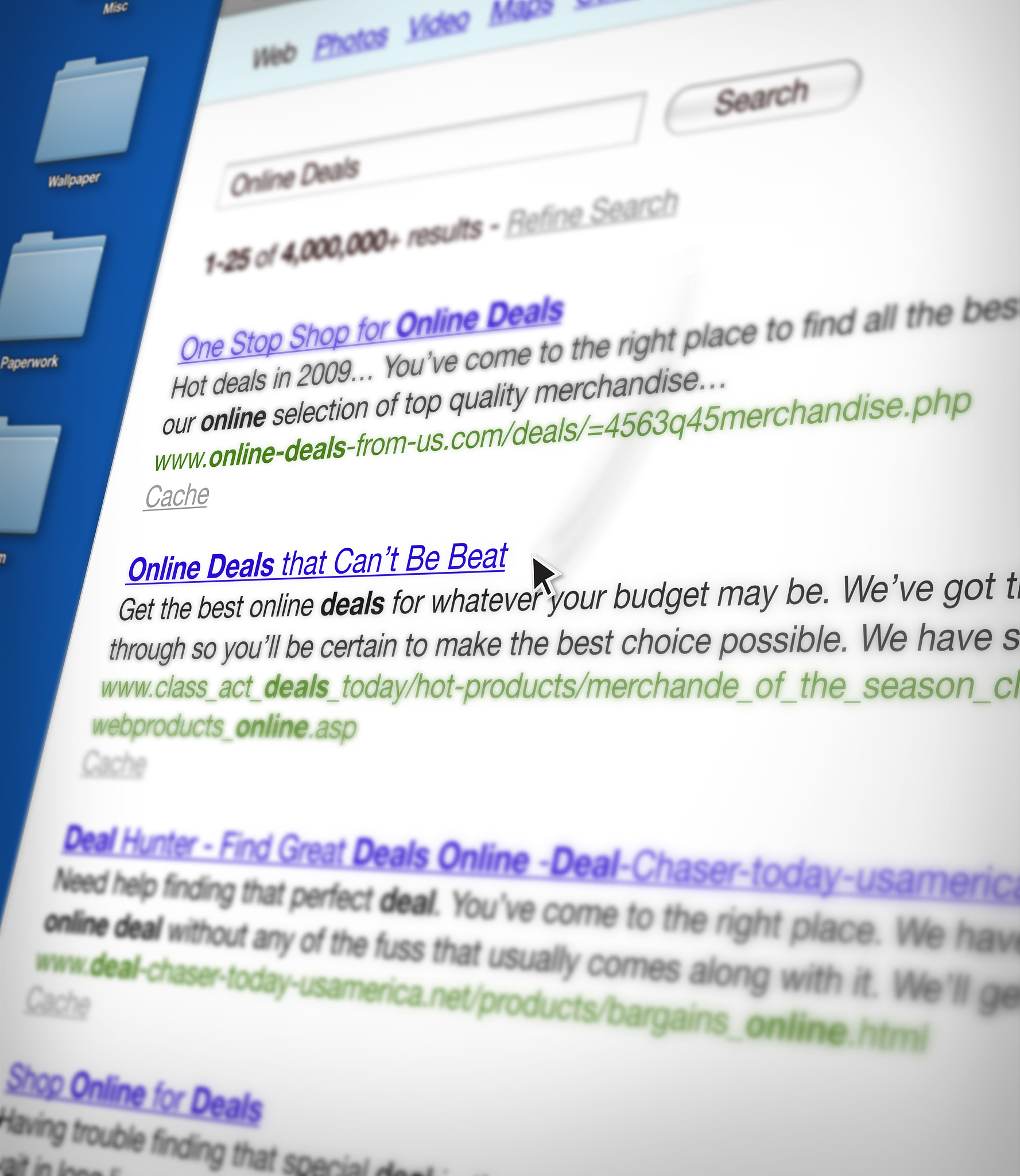
原文地址: https://www.cveoy.top/t/topic/jevT 著作权归作者所有。请勿转载和采集!