Unity写一个背包系统要求有可以定义的格子数量、可以滑动翻页写出详细操作步骤和代码
以下是用Unity编写一个简单的背包系统的详细操作步骤和代码示例。
步骤1:创建一个新的Unity项目,并设置所需的格子数量。
步骤2:创建一个空的GameObject,命名为"InventoryManager",并将以下脚本附加到该GameObject上。
using System.Collections;
using System.Collections.Generic;
using UnityEngine;
public class InventoryManager : MonoBehaviour
{
public int gridSize = 9; // 设置背包的格子数量
public GameObject gridPrefab; // 格子的预制体
public Transform gridParent; // 格子的父级对象
private List<GameObject> grids = new List<GameObject>(); // 存储所有格子的列表
void Start()
{
// 创建并初始化所有格子
InitializeGrids();
}
void InitializeGrids()
{
// 根据gridSize创建所有格子
for (int i = 0; i < gridSize; i++)
{
GameObject grid = Instantiate(gridPrefab, gridParent);
grids.Add(grid);
}
}
}
步骤3:创建一个空的GameObject,命名为"InventoryUI",并将以下脚本附加到该GameObject上。
using System.Collections;
using System.Collections.Generic;
using UnityEngine;
using UnityEngine.UI;
public class InventoryUI : MonoBehaviour
{
public InventoryManager inventoryManager; // 背包管理器
public RectTransform content; // 滑动视图的内容区域
public Button previousButton; // 上一页按钮
public Button nextButton; // 下一页按钮
private int currentPage = 0; // 当前页数
private int maxPages; // 总页数
private float pageSize; // 每页的大小
void Start()
{
pageSize = content.rect.width;
maxPages = Mathf.CeilToInt(inventoryManager.gridSize / pageSize);
// 监听上一页和下一页按钮的点击事件
previousButton.onClick.AddListener(ShowPreviousPage);
nextButton.onClick.AddListener(ShowNextPage);
}
void Update()
{
// 根据当前页数调整滑动视图的位置
content.anchoredPosition = new Vector2(-currentPage * pageSize, 0);
}
void ShowPreviousPage()
{
if (currentPage > 0)
{
currentPage--;
}
}
void ShowNextPage()
{
if (currentPage < maxPages - 1)
{
currentPage++;
}
}
}
步骤4:创建一个Canvas对象,并将"InventoryUI"对象作为其子对象。
步骤5:在Canvas中创建一个ScrollView,并将"Content"对象的RectTransform组件的宽度设置为适当的值,以便显示所需的格子数量。
步骤6:将"InventoryManager"对象拖放到"InventoryUI"脚本的"Inventory Manager"字段中。
步骤7:将ScrollView的"Previous Button"和"Next Button"字段分别拖放到"InventoryUI"脚本的"Previous Button"和"Next Button"字段中。
步骤8:将格子的预制体(例如一个空的Image对象)拖放到"InventoryManager"脚本的"Grid Prefab"字段中。
完成以上步骤后,运行游戏,你将在屏幕上看到一个可以滑动翻页的背包系统,其中包含所需数量的可定义格子。
请注意,上述代码只是一个简单的示例,你可以根据自己的需求进行修改和扩展。
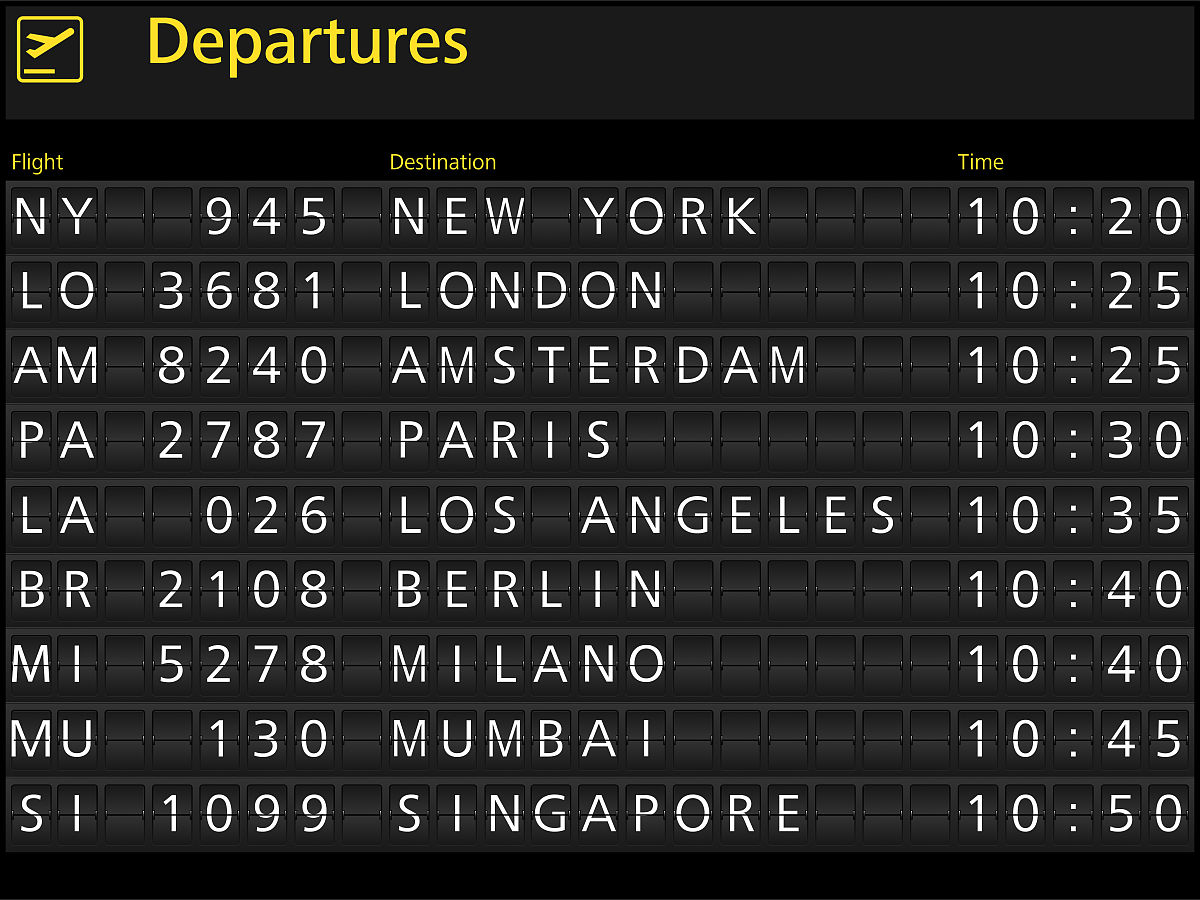
原文地址: https://www.cveoy.top/t/topic/i2sD 著作权归作者所有。请勿转载和采集!