android could NOT be found in CUserswin10AppDataLocalAndroidSdk!
If Android could not be found in the specified directory, it is possible that the Android SDK is not installed or the installation path is different. To resolve this issue, you can try the following steps:
-
Make sure that you have installed the Android SDK on your system. If not, you can download it from the official Android developer website and follow the installation instructions.
-
Double-check the installation path of the Android SDK. The default installation path for the Android SDK on Windows is usually "C:\Users{username}\AppData\Local\Android\Sdk". However, it's possible that you might have chosen a different path during the installation process.
-
If you have installed Android Studio, you can check the SDK location by opening Android Studio, going to "File" > "Project Structure", and then navigating to the "SDK Location" tab. The "Android SDK Location" field will display the correct path.
-
Once you have identified the correct path, update the necessary environment variables to point to the Android SDK location. On Windows, you can do this by going to "Control Panel" > "System" > "Advanced system settings" > "Environment Variables". In the "System variables" section, find the "Path" variable and click on "Edit". Add the path to the Android SDK directory to the list of paths.
-
After updating the environment variables, open a new command prompt or restart your system to ensure the changes take effect. Then, try running the Android-related command or accessing the Android SDK again.
If the issue persists, you may need to reinstall the Android SDK or seek further assistance from the official Android developer community or support channels
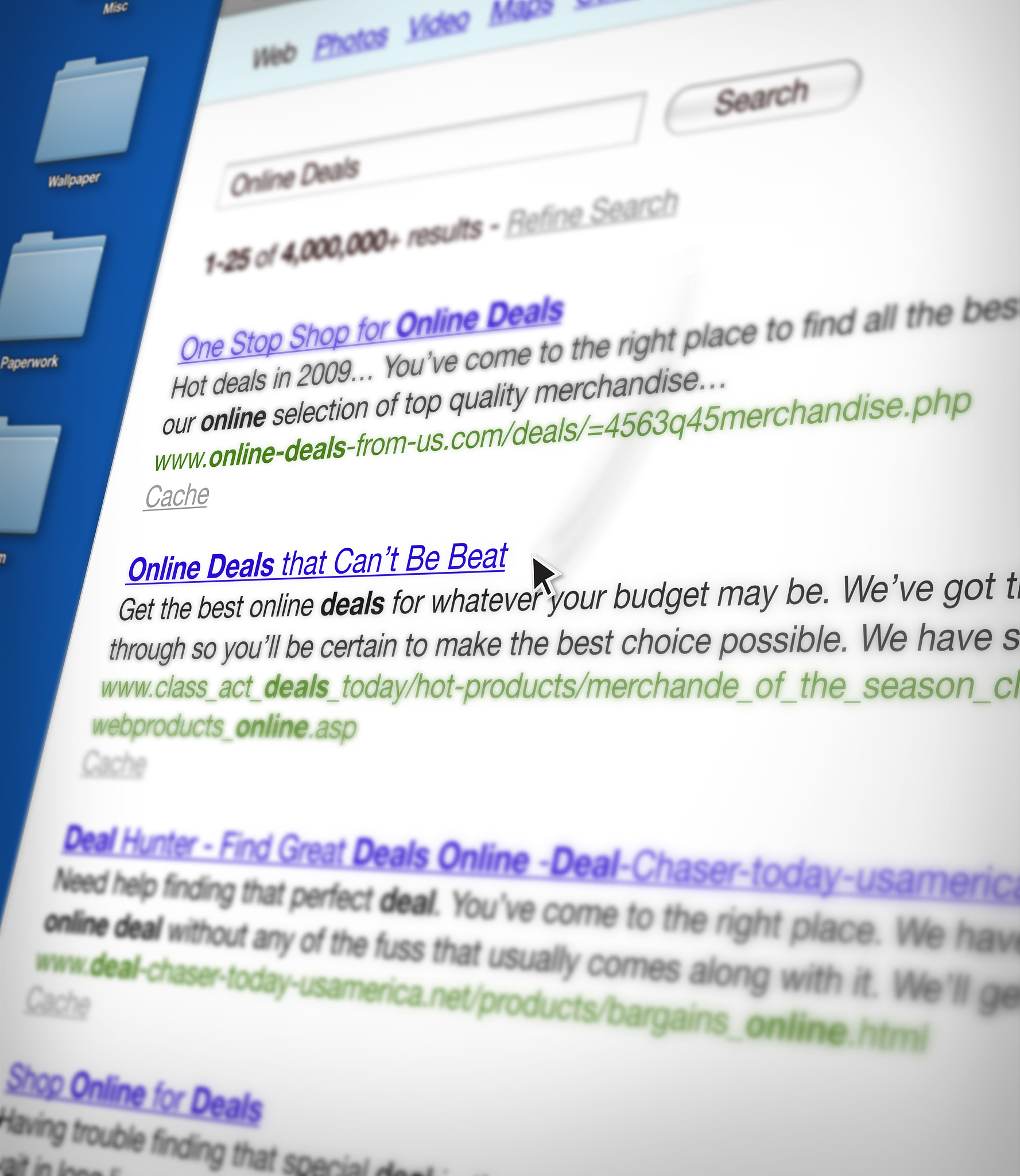
原文地址: https://www.cveoy.top/t/topic/h3yK 著作权归作者所有。请勿转载和采集!