Java POI 创建 Excel 折线图 - 附详细代码示例
Java POI 创建 Excel 折线图教程
本教程将引导您使用 Apache POI 库在 Excel 文件中创建折线图。
1. 准备工作
- 确保您已将 Apache POI 库添加到您的项目中。您可以从 https://poi.apache.org/ 下载。
- 准备一个包含您想要在图表中显示的数据的 Excel 文件。
2. 代码示例
以下代码示例演示了如何使用 POI 库创建一个简单的折线图:
import org.apache.poi.ss.usermodel.*;
import org.apache.poi.ss.util.CellRangeAddress;
import org.apache.poi.xddf.usermodel.chart.*;
import org.apache.poi.xssf.usermodel.*;
import java.io.FileInputStream;
import java.io.FileOutputStream;
import java.io.IOException;
import java.text.SimpleDateFormat;
import java.util.Date;
public class ExcelChartExample05 {
public static void main(String[] args) {
try {
// 读取 Excel 文件
FileInputStream fileIn = new FileInputStream('input.xlsx');
XSSFWorkbook workbook = new XSSFWorkbook(fileIn);
XSSFSheet sheet1 = workbook.getSheet('P1');
// 创建折线图
XSSFDrawing drawing = sheet1.createDrawingPatriarch();
XSSFClientAnchor anchor = drawing.createAnchor(0, 0, 0, 0, 3, 9, 9, 19);
XSSFChart chart = drawing.createChart(anchor);
chart.setTitleText('数据折线图');
chart.setTitleOverlay(false);
// 设置图例位置
XDDFChartLegend legend = chart.getOrAddLegend();
legend.setPosition(LegendPosition.BOTTOM);
// 设置横坐标轴为日期坐标轴
XDDFDateAxis bottomAxis = chart.createDateAxis(AxisPosition.BOTTOM);
bottomAxis.setCrosses(AxisCrosses.AUTO_ZERO);
bottomAxis.setTitle('时间');
// 设置时间格式
SimpleDateFormat dateFormat = new SimpleDateFormat('yyyy-MM-dd');
for (int i = 1; i <= 66; i++) {
XSSFRow row = sheet1.getRow(i);
if (row != null) {
Cell cell = row.getCell(0);
if (cell != null && cell.getCellType() == CellType.NUMERIC) {
Date date = cell.getDateCellValue();
String formattedDate = dateFormat.format(date);
bottomAxis.setTickLabelPosition(AxisTickLabelPosition.NEXT_TO);
}
}
}
// 设置纵坐标轴
XDDFValueAxis leftAxis = chart.createValueAxis(AxisPosition.LEFT);
leftAxis.setCrosses(AxisCrosses.AUTO_ZERO);
leftAxis.setTitle('数据值');
// 设置次要纵坐标轴
XDDFValueAxis rightAxis = chart.createValueAxis(AxisPosition.RIGHT);
rightAxis.setCrosses(AxisCrosses.MAX);
rightAxis.setTitle('次要数据值');
// 设置数据源
XDDFNumericalDataSource<Double> xs1 = XDDFDataSourcesFactory.fromNumericCellRange(sheet1, new CellRangeAddress(1, 66, 0, 0));
XDDFNumericalDataSource<Double> ys1 = XDDFDataSourcesFactory.fromNumericCellRange(sheet1, new CellRangeAddress(1, 66, 1, 1));
XDDFNumericalDataSource<Double> ys2 = XDDFDataSourcesFactory.fromNumericCellRange(sheet1, new CellRangeAddress(1, 66, 2, 2));
XDDFNumericalDataSource<Double> ys3 = XDDFDataSourcesFactory.fromNumericCellRange(sheet1, new CellRangeAddress(1, 66, 2, 2));
// 添加数据系列
XDDFLineChartData data = (XDDFLineChartData) chart.createData(ChartTypes.LINE, bottomAxis, leftAxis);
XDDFLineChartData.Series series1 = (XDDFLineChartData.Series) data.addSeries(xs1, ys1);
series1.setTitle('P1数据折线图', null);
series1.setSmooth(false);
series1.setMarkerStyle(MarkerStyle.CIRCLE);
XDDFLineChartData.Series series2 = (XDDFLineChartData.Series) data.addSeries(xs1, ys2);
series2.setTitle('P1数据折线图', null);
series2.setSmooth(false);
series2.setMarkerStyle(MarkerStyle.CIRCLE);
// 添加次要数据系列
XDDFLineChartData.Series series3 = (XDDFLineChartData.Series) data.addSeries(xs1, ys3);
series3.setTitle('次要数据折线图', null);
series3.setSmooth(false);
series3.setMarkerStyle(MarkerStyle.CIRCLE);
chart.getCTChart().getPlotArea().getLineChartArray(0).getSerArray(2).addNewSerAxId().setVal(rightAxis.getId());
chart.getCTChart().getPlotArea().getLineChartArray(0).getSerArray(2).getSerAxIdArray(0).setVal(leftAxis.getId());
// 绘制图表
chart.plot(data);
// 保存 Excel 文件
FileOutputStream fileOut = new FileOutputStream('input.xlsx');
workbook.write(fileOut);
fileOut.close();
System.out.println('折线图已创建并保存到 Excel 文件中。');
} catch (IOException e) {
e.printStackTrace();
}
}
}
3. 代码解释
- 首先,我们使用
FileInputStream读取现有的 Excel 文件,并使用XSSFWorkbook创建一个工作簿对象。 - 然后,我们使用
createDrawingPatriarch()方法创建一个XSSFDrawing对象,该对象代表工作表中的绘图层。 - 接下来,我们使用
createAnchor()方法创建一个XSSFClientAnchor对象,该对象定义了图表在工作表中的位置和大小。 - 使用
createChart()方法创建XSSFChart对象,表示图表本身。 - 我们使用
setTitleText()方法设置图表标题,并使用setTitleOverlay(false)方法确保标题不覆盖图表区域。 - 接下来,我们使用
getOrAddLegend()方法获取图例对象,并使用setPosition()方法设置其位置。 - 我们使用
createDateAxis()方法创建XDDFDateAxis对象,表示横坐标轴。我们将其设置为日期轴,并设置其格式和标签位置。 - 然后,我们使用
createValueAxis()方法创建XDDFValueAxis对象,表示纵坐标轴。 - 使用
XDDFDataSourcesFactory.fromNumericCellRange()方法创建数据源,指定数据系列的值在工作表中的单元格范围。 - 使用
createData()方法创建XDDFChartData对象,指定图表类型为折线图,并传递横坐标轴和纵坐标轴对象。 - 使用
addSeries()方法将数据系列添加到图表中,并设置每个数据系列的标题、样式和其他属性。 - 最后,我们使用
plot()方法绘制图表,并使用FileOutputStream将修改后的工作簿保存回 Excel 文件。
4. 总结
本教程介绍了如何使用 Java POI 库在 Excel 中创建折线图。您可以使用此代码示例作为起点,根据您的需要自定义图表。
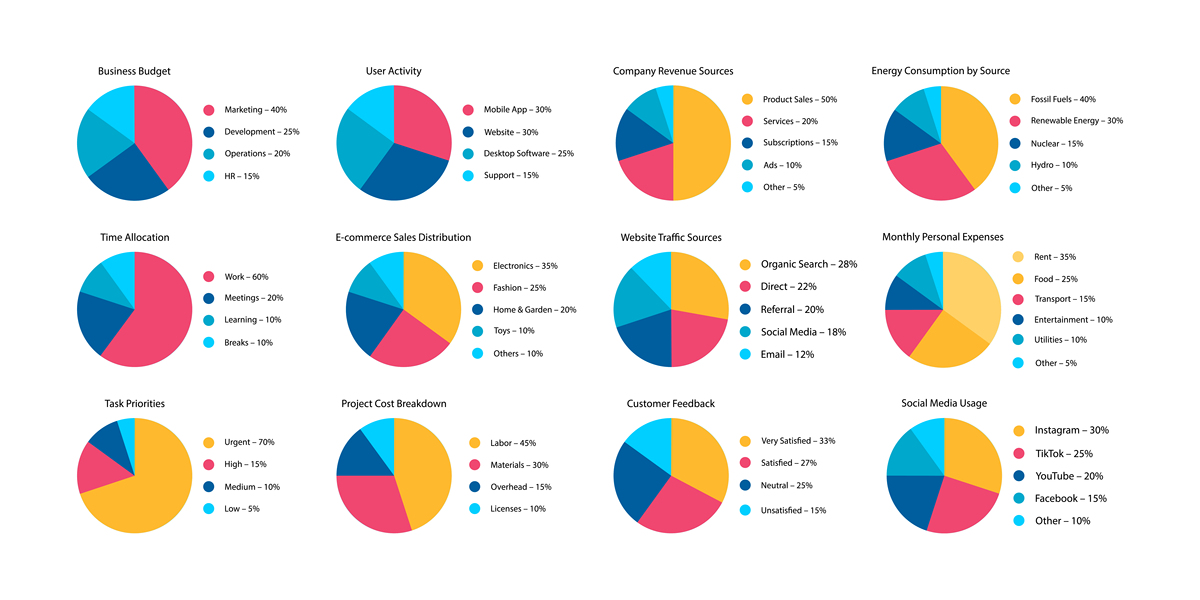
原文地址: https://www.cveoy.top/t/topic/fSYj 著作权归作者所有。请勿转载和采集!