Android Calendar View with Date Click Listener: Optimized Code and Explanation
This code snippet implements a custom calendar view in Android that allows users to click on individual dates and trigger actions. It utilizes an optimized getView() method for efficient list view population and includes a clear explanation of the OnDateClickListener interface.
Code:
public View getView(int position, View convertView, ViewGroup parent) {
View view = convertView;
if (view == null) {
LayoutInflater inflater = LayoutInflater.from(context);
view = inflater.inflate(R.layout.calendar_item, parent, false);
}
TextView tvDate = view.findViewById(R.id.tv_date);
Date date = dates.get(position);
tvDate.setText(dateFormat.format(date));
if (date.getMonth() != currentDate.getTime().getMonth()) {
tvDate.setTextColor(Color.GRAY);
} else {
tvDate.setTextColor(Color.BLACK);
}
if (markedDates.contains(date)) {
tvDate.setBackgroundResource(R.drawable.classtable); // 设置已打卡日期的背景样式
} else {
tvDate.setBackground(null); // 清除未打卡日期的背景样式
}
tvDate.setOnClickListener(new View.OnClickListener() {
@Override
public void onClick(View v) {
if (onDateClickListener != null) {
onDateClickListener.onDateClick(date);
}
}
});
return view;
}
public void setOnDateClickListener(OnDateClickListener listener) {
this.onDateClickListener = listener;
}
public interface OnDateClickListener {
void onDateClick(Date date);
}
Explanation:
getView()Method: This method is responsible for creating or reusing list view items (in this case, calendar items). It checks if a convertView is available for reuse; if not, it inflates a new view from thecalendar_itemlayout resource. TheTextViewdisplaying the date is then retrieved and populated with the formatted date string.- Date Formatting: The
dateFormatobject formats theDateobject into a string suitable for display in the TextView. - Date Color and Background: The code checks the month of the displayed date. If it's not the same as the current month, the date's color is set to gray. If the date is marked (e.g., as a checked-in date), the background is set to a specific resource (e.g.,
classtable). setOnClickListener(): ThesetOnClickListener()method is added to theTextViewto allow date clicks. It calls theonDateClick()method of theOnDateClickListenerinterface when the user clicks on the date.OnDateClickListenerInterface: This interface defines theonDateClick()method, which is called when a date is clicked. The interface provides a way for the calling activity to handle date click events.setOnDateClickListener(): This method allows the caller to set the listener for date click events. It stores the listener object in theonDateClickListenerfield.
Usage:
To use this calendar view, you would create a new instance and set the listener for date clicks. When a date is clicked, the onDateClick() method of the listener would be called with the clicked date. This allows you to implement custom behavior based on the selected date, such as navigating to a new screen or performing specific actions.
Remember: Replace the placeholders (context, dates, currentDate, markedDates, dateFormat) with your actual data and logic.
This optimized code provides a foundation for building a robust and interactive calendar view in your Android application.
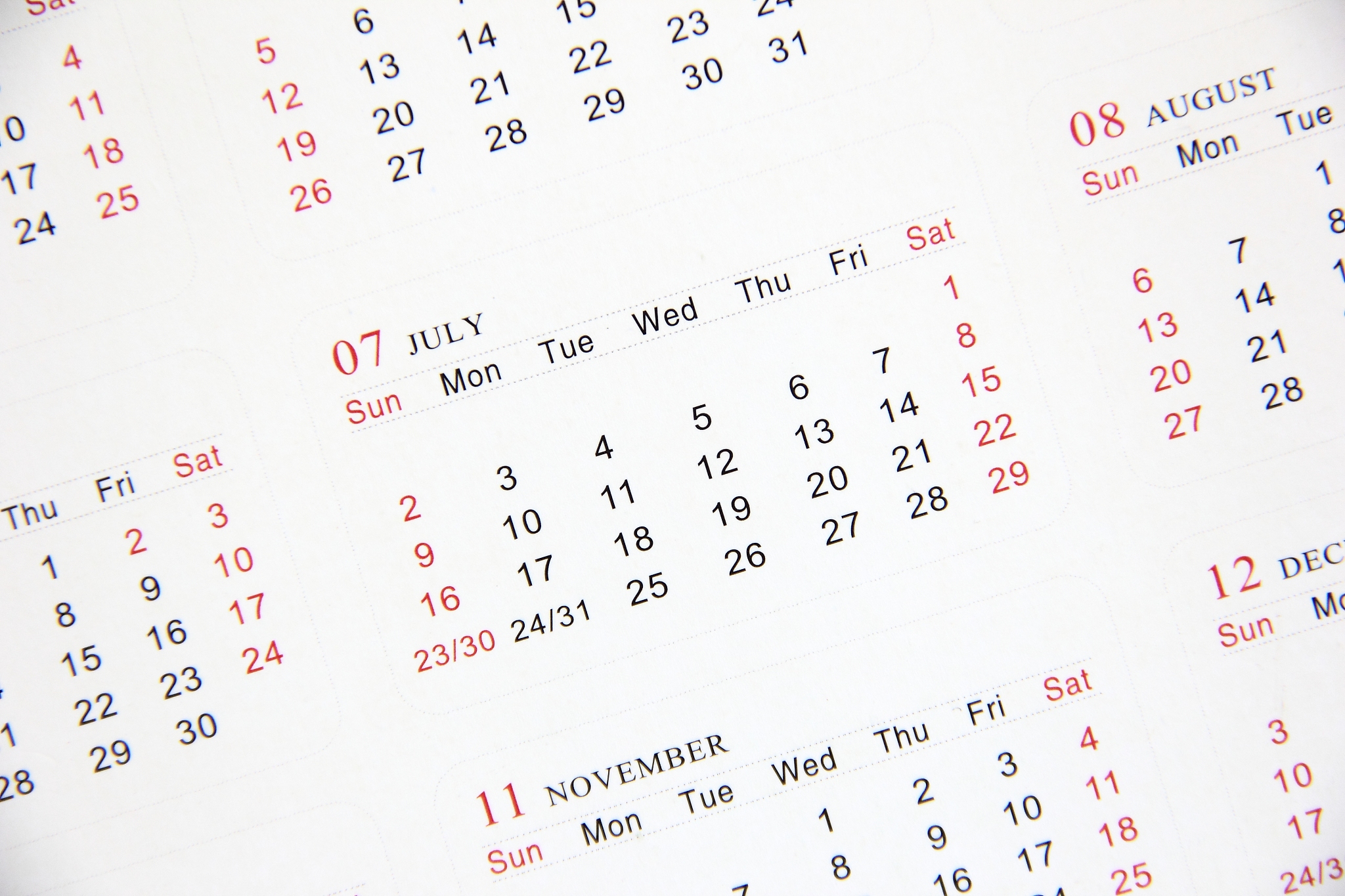
原文地址: https://www.cveoy.top/t/topic/bkiK 著作权归作者所有。请勿转载和采集!