iOS 实现背景图片镂空效果 - 使用 Core Graphics 框架
本文将介绍在 iOS 开发中如何给一张背景图片添加镂空效果,镂空形状可以根据另一张不规则图片来确定,并且可以自定义镂空区域的位置和大小。
实现方法是使用 Core Graphics 框架。以下是一个示例的 Objective-C 代码:
- (UIImage *)createMaskImage:(UIImage *)image withShape:(UIBezierPath *)shapePath {
UIGraphicsBeginImageContextWithOptions(image.size, NO, image.scale);
CGContextRef context = UIGraphicsGetCurrentContext();
// 绘制背景图片
[image drawInRect:CGRectMake(0, 0, image.size.width, image.size.height)];
// 设置镂空区域
CGContextAddPath(context, shapePath.CGPath);
CGContextSetBlendMode(context, kCGBlendModeClear);
CGContextSetFillColorWithColor(context, [UIColor clearColor].CGColor);
CGContextFillPath(context);
// 获取镂空后的图片
UIImage *maskedImage = UIGraphicsGetImageFromCurrentImageContext();
UIGraphicsEndImageContext();
return maskedImage;
}
// 使用示例
UIImage *backgroundImage = [UIImage imageNamed:'a.jpg'];
UIImage *shapeImage = [UIImage imageNamed:'b.png'];
// 创建不规则形状的路径
UIBezierPath *shapePath = [UIBezierPath bezierPath];
// 设置不规则形状的位置和大小
CGRect shapeRect = CGRectMake(100, 100, 200, 200);
[shapePath addRect:shapeRect];
// 创建镂空后的背景图片
UIImage *maskedBackgroundImage = [self createMaskImage:backgroundImage withShape:shapePath];
// 在界面上显示镂空后的背景图片
UIImageView *imageView = [[UIImageView alloc] initWithImage:maskedBackgroundImage];
[self.view addSubview:imageView];
在以上代码中,首先使用 UIGraphicsBeginImageContextWithOptions 函数创建一个绘图上下文,并将背景图片绘制在上下文中。然后,根据不规则图片的形状创建一个 UIBezierPath 对象,设置其位置和大小。接下来,将该路径添加到上下文中,并设置混合模式为 kCGBlendModeClear,填充色为透明色,以实现镂空效果。最后,使用 UIGraphicsGetImageFromCurrentImageContext 函数获取镂空后的图片,并通过 UIImageView 来显示。
通过调整 shapePath 的形状和位置,可以实现各种形状的镂空效果。例如,可以使用 UIBezierPath 的其他方法,如 addArcWithCenter:radius:startAngle:endAngle:clockwise: 来创建圆形镂空区域。
本示例代码演示了如何实现简单的镂空效果。在实际应用中,可以根据需要对代码进行扩展和修改,以实现更复杂的效果。
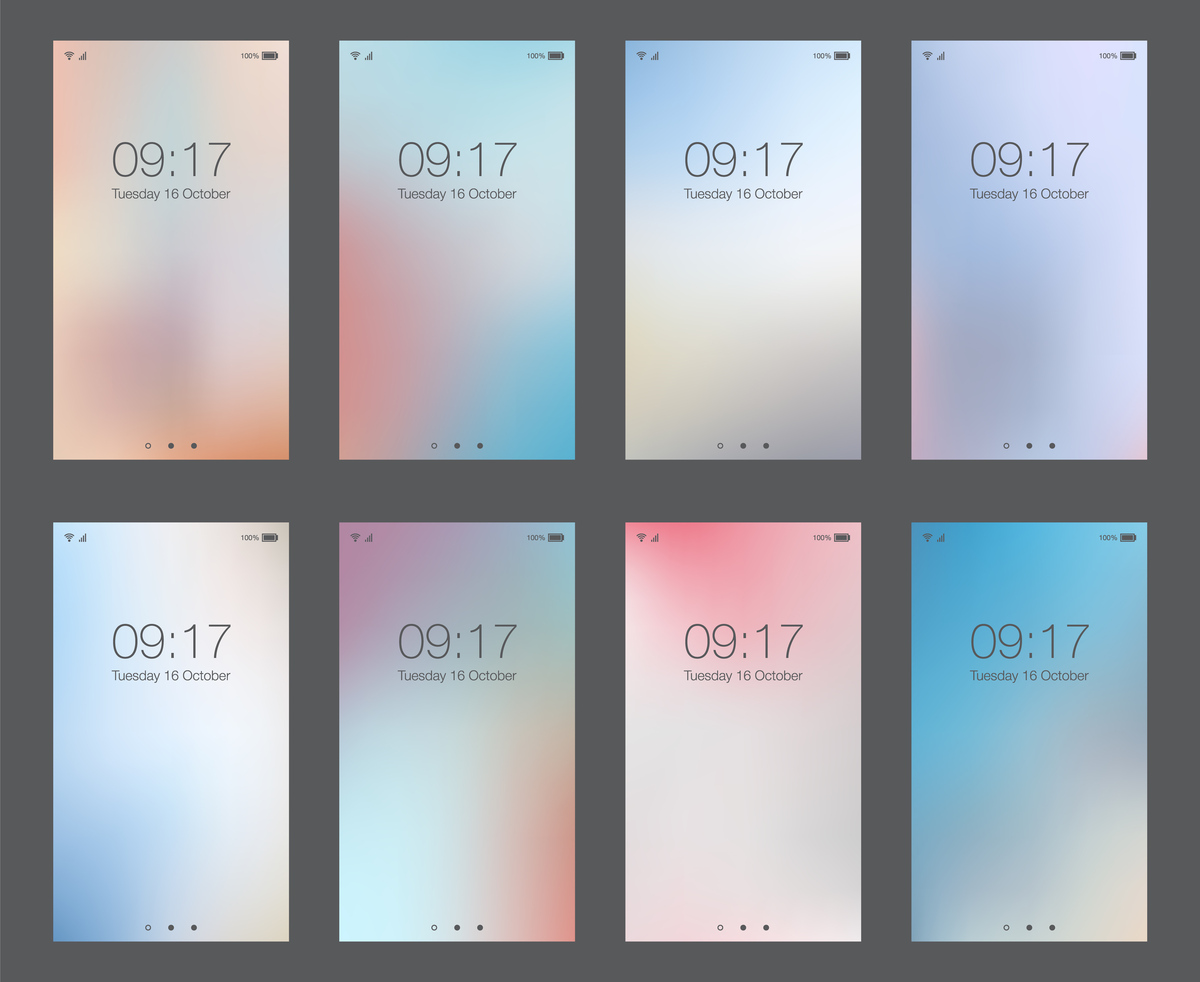
原文地址: https://www.cveoy.top/t/topic/o9md 著作权归作者所有。请勿转载和采集!